

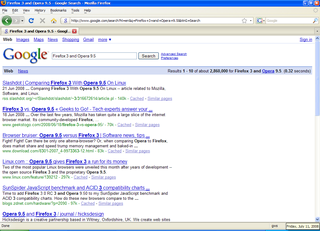 Firefox 3 မွာ ZawGyi Unicode ေၾကာင့္ Airal Font ကို Bold အေန နဲ ့ျမင္ေနရလွ်င္..
Firefox 3 မွာ ZawGyi Unicode ေၾကာင့္ Airal Font ကို Bold အေန နဲ ့ျမင္ေနရလွ်င္..- Download "Gtalk Myanmar Add-in Removal", "Alpha Zawyi Unicode Removel" and "Version 1.0.0.11" from MandalayAlpha.com
( GtalkMyanmarAddInRemover.EXE, AlphaZawgyiRemover.EXE, ZFK-EG-W.EXE ) - Remove ZawGyi Font from computer ( ဒါက မလုပ္လဲ ရတယ္)
- Run "Gtalk Myanmar Add-in Removal" (GtalkMyanmarAddInRemover.EXE) and Restart Computer
- Run "Alpha Zawyi Unicode Removel" (AlphaZawgyiRemover.EXE) and Restart Computer
- Run "Version 1.0.0.11" (ZFK-EG-W.EXE) and Restart Computer..
အရင္ပိုစ့္မွာ ကြန္မန္ ့ခ်န္ခဲ့ၾကသူ အားလံုးနဲ ့ အၾကံဥာဏ္ေပးၾကတဲ့ သူငယ္ခ်င္းအားလံုးကို ေက်းဇူးတင္ပါတယ္။
Credit to THKZ
Update (12-July-2008) :
ကၽြန္မ ေျပာဖို ့က်န္သြားတာေလးေတြကို ပိုစ့္အသစ္မတင္ခ်င္တာနဲ ့ ဒီပုိစ့္မွာပဲ Update လုပ္လိုက္ပါတယ္။
- ေဇာ္ဂ်ီျမန္မာစာလံုးေတြကို ျမင္ရတာ နည္းနည္း ၀ါးတားတားျဖစ္ေနတယ္ဆို ကၽြန္မ ဒီမွာ ေျပာၿပီး ေဒါင္းလုတ္လုပ္သြင္းတဲ့ ZawGyi Installer မွာ Clear Type အတြက္ မပါတာကို ေရြးထားေတာ့ ကိုယ့္ဘာသာ Manually သြားေျပာင္းရပါမယ္။ လြယ္ပါတယ္။
Desktop (Right Click ) --> Properties --> Apperance --> Effects --> (Use the following methong to smooth edges of screen fonts) Choose "Clear Type" from topdown list and Click "OK"
ေနာက္တစ္ခုက ZawGyi Unicode ကို သြင္းၿပီးတဲ့အခါမွာ သတိထားၾကည့္မယ္ဆို Start Menu ေပၚက စာလံုးေတြ ၊ Status Bar ေပၚက Icon ေလးေတြ နဲ ့ အရင္လို မတူပဲ နည္းနည္း ၾကီးၿပီး ၀ါးတားတား ျဖစ္ေနတာ ေတြ ့ရပါလိမ့္မယ္။ အဲ့ဒါ ZawGyi Unicode က Window font ေတြကို ျပင္သြားလို ့ပါ။ ကၽြန္မေတာ့ အဲ့လို ၀ါးတားတား icons ေတြကို မၾကိဳက္တာေၾကာင့္ နဂိုအတုိင္းျဖစ္ေအာင္ ျပန္ေျပာင္းပါတယ္။
Desktop (Right Click ) --> Properties --> Apperance --> Widndows and Buttons မွ ာပံုမွန္အတိုင္း သံုးတယ္ဆို လက္ရွိသံုးေနတဲ့ Window Style ျပေနပါလိမ့္မယ္။ အဲ့ဒါကို တျခားမတူတာတစ္ခု ေျပာင္းၿပီး OK Button ကို Click လုပ္ပါ။
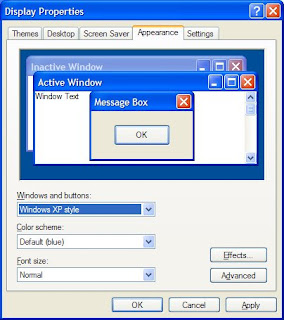
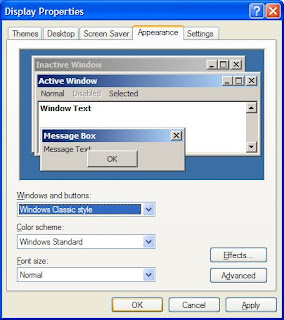 ကၽြန္မ ကြန္ျပဴတာမွာဆို ပထမဆံုးျမင္ရတာက "Window XP Style" ပါ။ ဒါကို "Window Classic Style" ေျပာင္းၿပီး OK ကို ကို ႏွိပ္ လုပ္လိုက္ပါတယ္္။ ၿပီးရင္ နည္းနည္းေစာင့္ပါ။ Widnow Style ေျပာင္းသြားပါ လိမ့္မယ္။ အဲ့လို ေျပာင္းသြားၿပီးရင္ တခါ ျပန္ၿပီး "Widnow Classic Style" ကေန အရင္ မူလပံုစံကို ျပန္ေျပာင္းဖို ့အတြက္ မူလက သံုးထားတဲ့ "Widnow XP Style" ကို ျပန္ေရြးၿပီး OK ကို ႏွိပ္လိုက္ပါ။ System Tray က icons ေတြနဲ ့ Start Menu မွာေပၚေနတဲ့ စာလံုးေတြနဲ ့ icons ေတြကို ၾကည့္လိုက္ပါ။ အရင္ ကၽြန္မတို ့ ZawGyi Unicode မသြင္းခင္က ပံုစံအတိုင္း လွလွပပေလးေတြ အျဖစ္ ျပန္ျမင္ရပါ လိမ့္မယ္။
ကၽြန္မ ကြန္ျပဴတာမွာဆို ပထမဆံုးျမင္ရတာက "Window XP Style" ပါ။ ဒါကို "Window Classic Style" ေျပာင္းၿပီး OK ကို ကို ႏွိပ္ လုပ္လိုက္ပါတယ္္။ ၿပီးရင္ နည္းနည္းေစာင့္ပါ။ Widnow Style ေျပာင္းသြားပါ လိမ့္မယ္။ အဲ့လို ေျပာင္းသြားၿပီးရင္ တခါ ျပန္ၿပီး "Widnow Classic Style" ကေန အရင္ မူလပံုစံကို ျပန္ေျပာင္းဖို ့အတြက္ မူလက သံုးထားတဲ့ "Widnow XP Style" ကို ျပန္ေရြးၿပီး OK ကို ႏွိပ္လိုက္ပါ။ System Tray က icons ေတြနဲ ့ Start Menu မွာေပၚေနတဲ့ စာလံုးေတြနဲ ့ icons ေတြကို ၾကည့္လိုက္ပါ။ အရင္ ကၽြန္မတို ့ ZawGyi Unicode မသြင္းခင္က ပံုစံအတိုင္း လွလွပပေလးေတြ အျဖစ္ ျပန္ျမင္ရပါ လိမ့္မယ္။ZawGyi Unicode Installer က ေျပာင္းလိုက္တဲ့ Font Setting ေတြကို remove လုပ္ၿပီး Widnow ရဲ့ နဂိုပံုစံအတိုင္း ျပန္ျမင္ရေအာင္ ကၽြန္မလုပ္တဲ့နည္းပါ။ ဖတ္ရတာ ရွုပ္သြားလားမသိဘူး။ မရွင္းလို ့ပဲ ျဖစ္ျဖစ္၊ တျခား တစ္ခုခု သိခ်င္တာပဲ ျဖစ္ျဖစ္ ရွိတယ္ဆုိရင္ Comment မွာ ေမးႏိုင္သလို ၊ Gtalk ကေန ေမးလဲရပါတယ္။ သိတာဆို ေျဖေပးပါ့မယ္။ :-) ဒီထက္ပိုၿပီး လြယ္တဲ့ နည္းေတြကို သိတယ္ဆိုလည္း အားလံုးသိရေအာင္ Comment ကေန မွ်ေ၀ခဲ့ေစခ်င္ ပါတယ္။
2 comments:
ဟုတ္ပါ့။ အေနာ္လည္း ခံရဘူးတယ္။ Gtalk မွာ square
ေတြဘဲေပါ ္လို႔ IEZawGyiGtalkfont reinstall လုပ္မွ okတာ
about:config နဲ႔ unicode fonts ေရွ႕မွာ Zawgyi-One,
ထည္႕ေပးရင္ ပိုေကာင္းသလားလို႔။ content\fonts&colour ကို defult ဘဲထားတယ္။ myanmar 3 ပါ ဖတ္လို႔ရတယ္။ ၀င္ၿဖီးတာ ခ်ိတ္ခ်ိဳးနဲ႔..
စိတ္ဆိုး စရာ မရွိပါဘူး။ အခုလို သိတဲ့ နည္းလမ္းေတြးကို ေျပာျပေပးတဲ့ အတြက္ ေက်းဇူးတင္ပါတယ္။
ကၽြန္မ လည္း Gtalk ZawGyi Addin သြင္းထားရ့ဲ နဲ ့ Square ေတြပဲ ေပၚတာ တစ္ခါ ၾကံဳဖူးတယ္။ ကၽြန္မ ျဖစ္တုန္းကေတာ့ Gtalk --> Setting --> Change Font ရဲ့ Font မွာ ZawGyi-One ကို ေရြးေပးလိုက္တာ အဆင္ေျပသြား ပါတယ္။ :) အဲ့ဒီ နည္းနဲ ့ အဆင္ေျပခဲ့ရင္ေတာ့ ကိုစံလီေျပာသလို Remove လုပ္ၿပီး ျပန္သြင္းၾကည့္ရမယ္ ထင္တယ္။
Post a Comment